Here's the step-by-step process to give ListingLogic administrator access to your Facebook account
In order to automate your social media advertising campaigns, ListingLogic requires administrator-level access to your Facebook account.
When we are setting you up as a ListingLogic customer, we send an admin request for your Facebook page. You should get a notification of this straight away.
As soon you click on the notification at the top of the screen next to help in Facebook, it will lead you a page to accept the admin request.
If can't find the request in your recent notifications, simply go to ‘settings’ on your Facebook page. You will need to be an admin of the page to access these settings. You should see a list of tabs down the left-hand side. Here is a step-by-step guide:
1. Log in to your Facebook page
2. On the left hand side scroll down to Settings
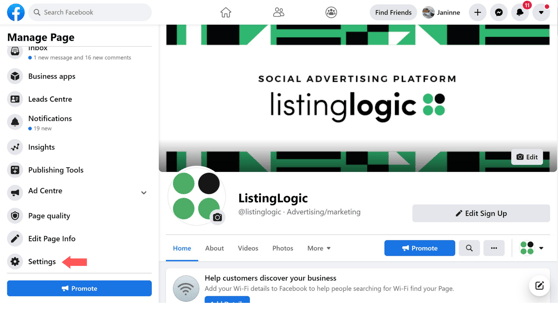
3. Click the Page Roles tab, scroll down, and you should see a Pending Request.
4. Accept the request from ListingLogic.
.png?width=688&name=fb%20admin%20(2).png)
5. Click on 'Give ListingLogic access to my page’ then click 'Approve request'
.png?width=439&height=275&name=ListingLogic%20banner%20(1).png)
